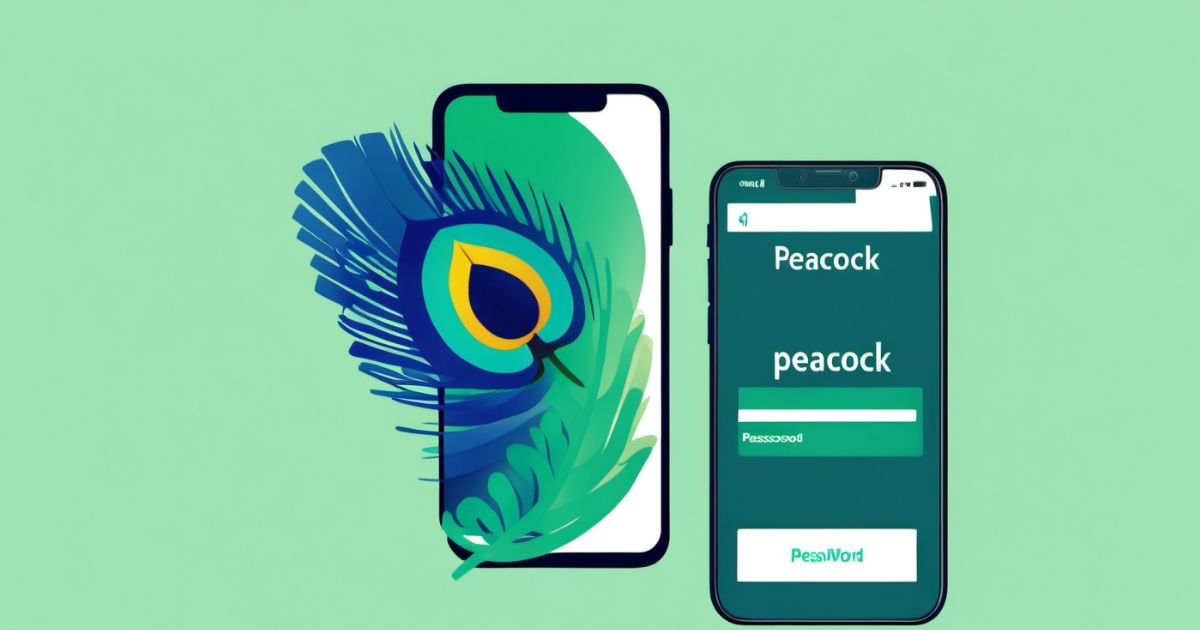If you find yourself in a predicament with a forgotten Peacock TV password, fear not – you’re not alone in this struggle. This article aims to assist Peacock TV users like you by offering a detailed, step-by-step guide on resetting your password across various devices.
Admit it, passwords can be quite challenging to recall. But if you’re facing the dilemma of a forgotten Peacock TV password, don’t fret – it’s a common occurrence, and we’re here to walk you through the straightforward process of resetting your password.
Whether you access Peacock TV on your computer, tablet, or smartphone, this guide is designed to help you regain access to your Peacock account. So, if you’re eager to re-enter the world of Peacock entertainment, let’s delve into the steps to reset your password on different devices.
1. Solution to peacocktv.com/forgot on PCs
Encountering difficulties accessing your Peacock TV account on your PC due to a forgotten password? No need to fret – resetting your Peacock TV password is a quick and uncomplicated process.
To initiate the Peacock TV password reset, follow these user-friendly steps:
Step 1:
If you’ve forgotten your Peacock password, launch your browser and navigate to https://www.peacocktv.com/forgot
Step 2:
Enter the email address associated with your Peacock TV account and click on Continue.
Step 3:
Check your email inbox and open the message sent by Peacock TV.
Step 4:
Adhere to the instructions provided in the email to generate a new password for your Peacock TV account.
Regain access to your Peacock TV entertainment effortlessly with these straightforward steps.
2. Solution to peacocktv.com/forgot on Mobile Devices
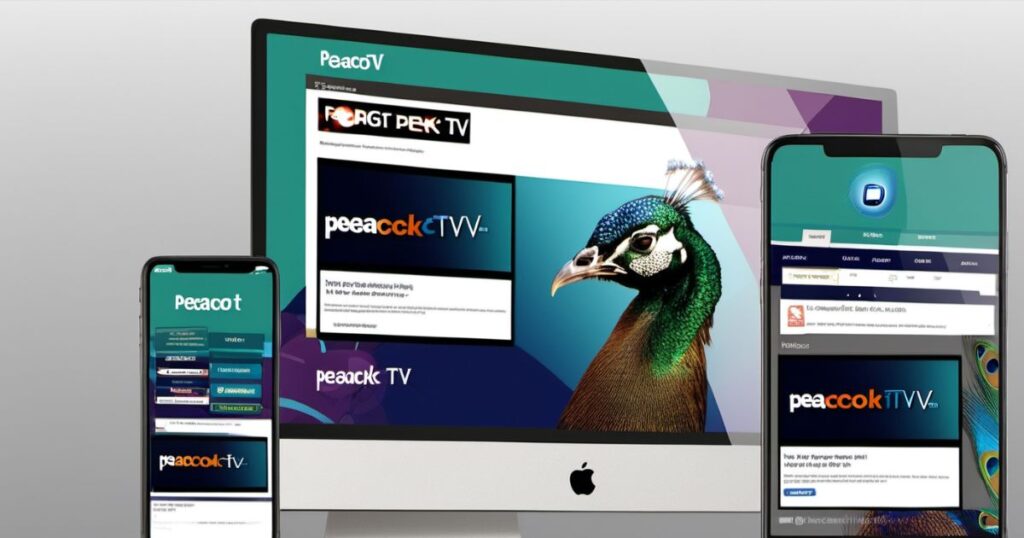
Resetting your Peacock TV password on mobile devices is a breeze, whether you’re using an iPhone or Android. Follow these simple steps:
Step 1:
Open the Peacock TV app on your mobile device and tap on Sign In.
Step 2:
Select Forgot Password, enter the email associated with your account, and tap Submit.
Step 3:
Check your email inbox for a message from Peacock TV.
Step 4:
Open the email and click on the provided link.
Step 5:
Set a new password, retype it for confirmation, and tap Reset Password.
In just a few steps, you’ll have successfully reset your Peacock TV password and can continue enjoying your favorite shows hassle-free. If you’re also eagerly awaiting the latest gaming news, make sure to stay updated on the GTA 6 Release Date for an exciting gaming experience.
3. Solution to peacocktv.com/forgot on Firestick?
If you’ve forgotten your Peacock TV password on your Firestick, here’s a simple guide to help you reset it:
Step 1:
Navigate to the Peacock app on your Firestick home screen and select “Sign In.”
Step 2:
Under the sign-in form, locate and click on “Forgot Password?”
Step 3:
Enter the email address linked to your Peacock TV account and click “Submit.”
Step 4:
Check your email account for a message from Peacock. Open the email and click on the provided link.
Step 5:
Once the link opens, input your desired new password, confirm it by entering it again, and then click “Submit.”
These steps will successfully reset your Peacock TV password, allowing you to regain access through your Firestick.
4. Solution to peacocktv.com/forgot on Roku Devices?
In case you’ve forgotten your Peacock TV password on Roku, here’s a simple guide on how to recover it:
Step 1:
Launch the Peacock TV app on your Roku device and navigate to the main menu. Select “Sign In.”
Step 2:
Click on “Forgot Password?” It will prompt you to enter the email address associated with your Peacock TV account.
Step 3:
Proceed by following the instructions sent to your email by Peacock. These instructions will guide you through the process of resetting your password.
By completing these steps, you’ll regain access to your Peacock TV account on Roku.
5. Solution to peacocktv.com/forgot on Apple TVs?
If you’ve misplaced your Peacock TV password on your Apple TV and need to reset it, just follow these straightforward steps:
Step 1:
Launch the Peacock TV app on your Apple TV, click on Sign In, and then choose the Forgot Password option.
Step 2:
Enter the email address linked to your Peacock TV account.
Step 3:
Check your inbox for the email sent by Peacock TV.
Step 4:
Open the link provided in the email and follow the prompts to create a new password.
6. What to do if I cannot reset my Peacock TV password?
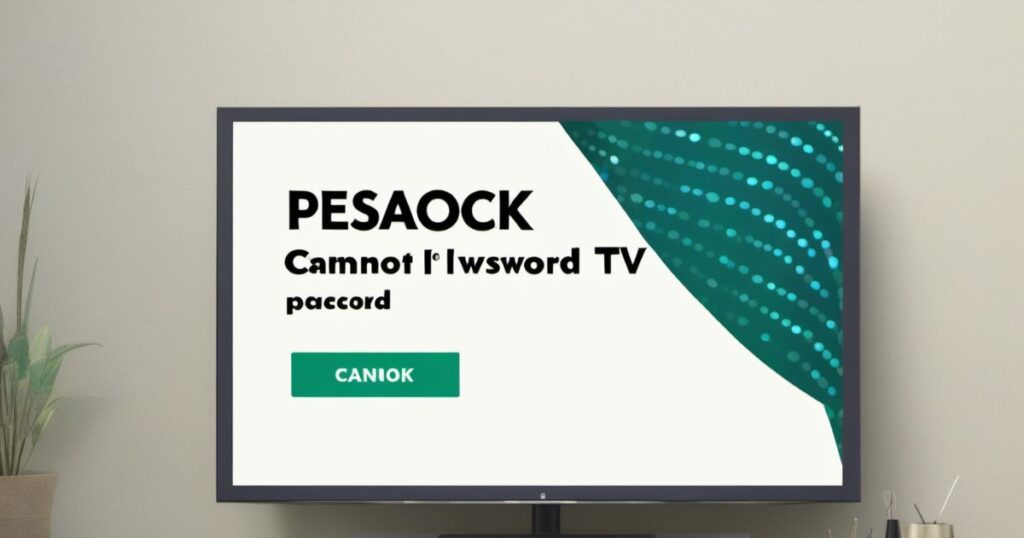
Having difficulty resetting your Peacock TV password? No worries! There are various methods to regain access to your account if you’ve forgotten your password:
1. Check your Emails: Upon requesting a password reset, Peacock TV will send you instructions via email. Don’t forget to check both your inbox and spam folder for this important message.
2. Verify Email Address: Ensure you are using the correct email linked to your Peacock TV account. If you have multiple emails, check each one to make sure you’re using the right address.
3. Try Another Browser or Device: Browser issues might be hindering your password reset. Switch to an alternative browser or device to access the reset link and troubleshoot any complications.
4. Clear Browser Cache: Sometimes, clearing your browser’s cache and cookies can resolve issues. Head to your browser settings, clear the cache, and cookies before attempting another password reset.
5. Contact Customer Support: If all else fails, reach out to Peacock TV’s customer service for assistance. They can provide help with password resets or any other problems you may encounter.
Remember to establish a strong and secure password, updating it regularly to protect your Peacock TV account from unauthorized use. By following these recommendations and troubleshooting steps, you’ll regain access and continue enjoying the vast content available on Peacock.tv.
Final Thoughts
Recovering your Peacock TV password is a simple and easy task, and we trust that our comprehensive guide on resolving the issue at peacocktv.com/forgot has successfully assisted you. It’s crucial to maintain a robust, secure, and distinct password to safeguard your account against any unauthorized entry.